-
BMG Internals Set for HextrudORT
-
×
 BMG Internals Set for HextrudORT 1 ×
BMG Internals Set for HextrudORT 1 ×$34.90$27.92
Subtotal: $27.92
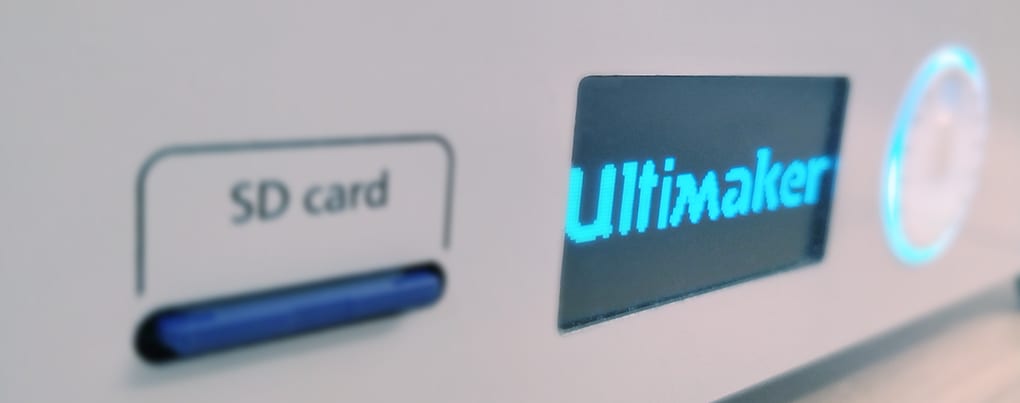
Find below Bondtech firmware to use on Ultimaker 3D printers.
Ultimaker builds some of the most reliable desktop 3D printers in the market. This is achieved with construction quality and also much effort put on developing the best firmware possible to optimize features and enhance print speeds while giving access to the latest features. Bondtech is known for delivering outstanding extrusion quality and with our products we add value to many of the excellent Ultimaker 3D printers. Our hardware adds extra extrusion power to the Ultimaker units, and because of that we need to spread a bit of firmware peanut butter to every chip on Ultimakers powered by Bondtech.
Updating a printer firmware may be challenging for some people, but with this article we want to make the process more accessible.
This list may be updated if there is a new firmware update from Bondtech. Older versions will stay on bottom, and the new on top.
You are either using DDG or QR extruders to power your Ultimaker.
Select above the according extruder tab.
To identify which printer model you have, check the top of the front panel on the right hand site of the Ultimaker logo. Select the proper accordion tab inside each extruder tab;
Firmware files and processes may be different to different Ultimaker models. If you load an Extended firmware into a standard unit, you may crash the head into the printing surface.
The QR extruder can be used in the Ultimaker 2 Go, Ultimaker 2, Ultimaker 2 Extended, Ultimaker 2+, Ultimaker 2 Extended +, Ultimaker 3, and Ultimaker 3 Extended. It replaces the original feeder(s) and comes with its own Nema 17 high precision geared stepper motor.
The Ultimaker firmware needs to be updated since the new feeder uses another E-step value and also the speed for loading/unloading material needs to be lowered in order not to stall the new motor. The reason for this is that the Bondtech QR uses a planetary gearbox with 5.18:1 gearing ratio making the motor turn faster than standard, this gives the advantage that the extrusion will have higher resolution and the extruder gets much stronger in order to push the material with higher force.
On the Ultimaker 2 and 2 Extended use may now use Cura latest version 4.13.1 to update the firmware.
About the Reversed firmware versions
If installed correctly according to the guides the “reversed” firmware versions should not be necessary. If the QR is installed upside down, or if the QR has the wires twisted, then reversed can be used to correct the feeding direction.
Once you have downloaded and unzipped the file use Cura (new versions are supported now) to install the firmware in your printer by using the function Machine/install custom firmware. Select the firmware file you have downloaded.
After the firmware has been installed you need to perform a “Factory reset” on the printer to ensure that the printer uses the new values in the firmware.
After the restore to factory settings is complete you will have to level your build plate and load material (the same procedure as when the printer was new).
After this is completed enter the Advanced menu and navigate to motion settings where you need to change the Current for the Extruder to 1000 mA, max current is 1200 mA for this motor but in order to keep the motor cooler we recommend to use 1000 mA.
About the Reversed firmware versions
If installed correctly according to the guides the “reversed” firmware versions should not be necessary. If the QR is installed upside down, or if the QR has the wires twisted, then reversed can be used to correct the feeding direction.
Same as Ultimaker Extended 2.
Once you have downloaded and unzipped the file use Cura (new versions are supported now) to install the firmware in your printer by using the function Machine/install custom firmware. Select the firmware file you have downloaded.
After the firmware has been installed you need to perform a “Factory reset” on the printer to ensure that the printer uses the new values in the firmware.
After the restore to factory settings is complete you will have to level your build plate and load material (the same procedure as when the printer was new).
After this is completed enter the Advanced menu and navigate to motion settings where you need to change the Current for the Extruder to 1000 mA, max current is 1200 mA for this motor but in order to keep the motor cooler we recommend to use 1000 mA.
On the Ultimaker 2 Go use may now use Cura latest version 4.13.1 to update the firmware.
About the Reversed firmware versions
If installed correctly according to the guides the “reversed” firmware versions should not be necessary. It is possible to install it upside down for example, some may have twisted wires, then reversed can be used to correct the feeding direction.
You may want to implement the the Tinker firmware, based on, and extending, the Ultimaker firmware.
What is the Tinker firmware
community.ultimaker.com/topic/15939-tinker-firmware-introductionTinker Firmware repository:
github.com/TinkerGnome/Ultimaker2Marlin/releases
The DDG extruder can be used with the Ultimaker 2+, Ultimaker 2+ Extended, Ultimaker 3, and Ultimaker 3 Extended. It replaces the factory extruder and mounts in the same position making the installation very easy and fast with minimal effort.
The Ultimaker firmware needs to be updated since the new feeder uses another E-step value and also the speed for loading/unloading material needs to be lowered in order not to stall the stepper motor. The reason for this is that the Bondtech Dual Drive system has a different drive gear diameter and needs a bit more torque while loading due to gripping the filament on both sides. The additional grip allows to push the material with higher force and reliability.
Once you have downloaded and unzipped the file use Cura to install the firmware in your printer by using the function Machine/install custom firmware. Select the firmware file you have downloaded.
After the firmware has been installed you need to perform a “Factory reset” on the printer to ensure that the printer uses the new values in the firmware.
After the restore to factory settings is complete you will have to level your build plate and load material (the same procedure as when the printer was new).